Free Wednesday gift for you lucky lot: Extra mouse button!
How to use a part of your computer you possibly didn't know it had
If you have a plain ol' vanilla wheel mouse, it has an extra button you may not know about, and that button has a whole set of handy functions. Here's how to use it.
Back in prehistory when UNIX workstations first gained mice, the standard rodent had three buttons, with three different functions. Apple famously stripped this down to just a single button, and when the budget GUIs came to the mass market – thanks to the Atari ST, Commodore Amiga, and the original Microsoft Mouse – hoi polloi got just two buttons.
That all changed the same year we got the taskbar and the Start menu. Back in 1995, the Genius version didn't catch on, but the next year, the Microsoft Intellimouse took wheel-mice mainstream. The big secret is this: your scroll wheel is also a button. Hold your finger on it, keep it still, and press it down, and you'll discover it clicks. The wheel is the original third button.
A blue Microsoft mouse
And because that third button goes all the way back to the 1970s and the Xerox Alto, it still does stuff. How much it does depends on what operating system you have, but there are ways around that as well. Trackpad users need not despair – there are workarounds for you too.
One basic function is pretty much universal: it works on all mainstream web browsers, on Windows, on macOS, and on Linux. The middle mouse button is for manipulating tabs. Middle click on a link, and it will open in the background, so it doesn't interrupt what you're reading and you can come back to it later. But that's not all. In the browser's tab bar, a middle click on a tab closes it, and a middle-click on an empty area of the tab bar opens a new, empty tab.
The second handy function, which The Reg FOSS Desk does dozens of times a day, is Linux-only by default, but the good news is that it can readily be brought to Windows. If you middle click on the title bar of a window, it sends it to the back, behind all other windows. It's quicker and less disruptive than minimizing and then restoring it, or temporarily moving it out of the way: You can temporarily shove a window to the back, to access something that was underneath it, and then with a second middle click, put that window behind your first one.
Corporate drones cursed to suffer Windows and without so much as an admin account, do not despair! As we mentioned last year, a handy free tool called Taekwindow brings this functionality to Windows, and you don't even need to install it. Simply running it is enough. It has a bunch of other functions as well, such as the ability to drag any part of a window – not just the title bar – by holding down the alt key, but we find that we don't use those nearly as often.
- Logitech, iFixit to offer parts to stop folks binning their computer mouse
- The end of Microsoft-brand peripherals is only Surface deep
- Techies all GUI-eyed as Xerox says goodbye to Palo Alto Research Center
- Apple releases Lisa source code on landmark machine's 40th birthday
- The Stonehenge of PC design, Xerox Alto, appeared 50 years ago this month
(This, incidentally, is one of the many things that we don't like about GNOME's "CSD" ersatz title bars: they mostly don't respond to the middle click with the correct behavior. But then, the GNOME developers don't even want you to be able to minimize, and by default remove even that basic functionality.)
We have yet to find a way to reproduce the send-to-back behavior on macOS, but if anybody has found a way, do please let us know. Modern versions of macOS don't even have a gesture for middle clicking, although this being the Apple market, there's a paid add-on app to restore it. It's cheap, but there's also an open source equivalent which costs nothing at all. If you are lucky enough to have a trackpad with two physical buttons, on many OSes you can press both at once to simulate a middle click. ThinkPad owners can feel smug at this point as they do get three physical mouse buttons. For this vulture, that alone is reason enough to favor ThinkPads wherever possible. This functionality really is that useful.
The third handy function of your middle mouse button is one that's restricted to Linux users, and we haven't found a way to bring it to other operating systems yet. Ordinary vanilla Linux desktops have two separate ways to copy and paste text: one via the clipboard, like on any other OS, and the other via the middle mouse button. Simply select some text in any program, switch to a different window, point where you want it to go and middle click. Presto, the selected text is inserted at that position. What makes this invaluable is that it's in addition to the system clipboard. So you can copy some text the usual way, press Ctrl-C to put it in the clipboard, and then select something else, switch windows, middle click to insert the selected text, and then press Ctrl-V to paste the clipboard contents. For example, you can copy a URL to the clipboard, then select the link text, switch to another window, middle click to insert the link text, format it as a hyperlink, and then press paste to insert the destination URL – all in a single operation, without switching windows twice.
We've seen one or two slightly clunky workarounds on Windows which can paste the clipboard contents with a middle click – but you still have only a single clipboard, so you don't get to paste two different things in one operation, Linux style.
So there you go: an extra mouse button that you might not even realize you had, and a bunch of genuinely useful things that you can do with it. Go forth and click that wheel. ®
 Biting the hand that feeds IT
Biting the hand that feeds IT